Developer Guide
Overview
MediMeet is a patient appointment management system for individual medical practitioners and small clinics.
With MediMeet, you can efficiently manage patient and appointment information in one place,
saving you both time and the hassle of maintaining records across multiple systems.
MediMeet is a command-line interface (CLI) application with fast, easy-to-use commands which make it ideal for the
fast typist.
With MediMeet, we make it easy to add and edit patient information, appointments and so much more, making it
a one-stop solution to manage your individual medical practice or small clinic!
Table of Contents
- Overview
- Table of Contents
- Acknowledgements
- Setting up, getting started
- Design
-
Implementation
- Add patient (
add_patient) command - Edit patient (
edit_patient) command - Add appointment (
add_appt) command - Edit appointment (
edit_appt) command - Find patient (
find_patient) and find patient by details (find_patient_details) commands - Find appointment (
find_appt) command - Today (
today) command - Delete patient (
delete_patient) command - Delete appointment (
delete_appt) command - Add patient notes (
remark_patient) command - Help (
help) command - View patient card (
view) command - List patients (
list_patient) command - List appointments (
list_appt) command - Clear (
clear) command - Exit (
exit) command
- Add patient (
- Documentation, logging, testing, configuration, dev-ops
- Appendix: Requirements
- Appendix: Instructions for manual testing
Acknowledgements
- {list here sources of all reused/adapted ideas, code, documentation, and third-party libraries – include links to the original source as well}
- MediMeet is a fork of AddressBook by SE-EDU.
Setting up, getting started
Refer to the guide Setting up and getting started.
Design
.puml files used to create diagrams in this document can be found in the diagrams folder. Refer to the PlantUML Tutorial at se-edu/guides to learn how to create and edit diagrams.
Architecture
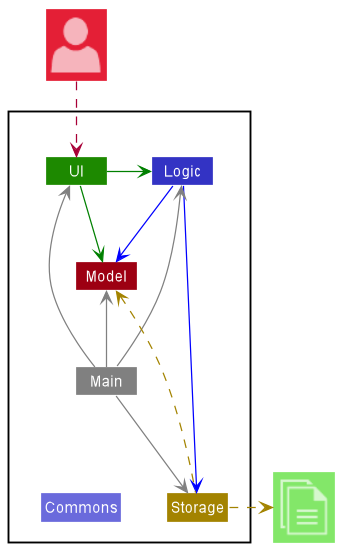
The Architecture Diagram given above explains the high-level design of the App.
Given below is a quick overview of main components and how they interact with each other.
Main components of the architecture
Main has two classes called Main and MainApp. It is responsible for,
- At app launch: Initializes the components in the correct sequence, and connects them up with each other.
- At shut down: Shuts down the components and invokes cleanup methods where necessary.
Commons represents a collection of classes used by multiple other components.
The rest of the App consists of four components.
-
UI: The UI of the App. -
Logic: The command executor. -
Model: Holds the data of the App in memory. -
Storage: Reads data from, and writes data to, the hard disk.
How the architecture components interact with each other
The Sequence Diagram below shows how the components interact with each other for the scenario where the user issues the command delete 1.
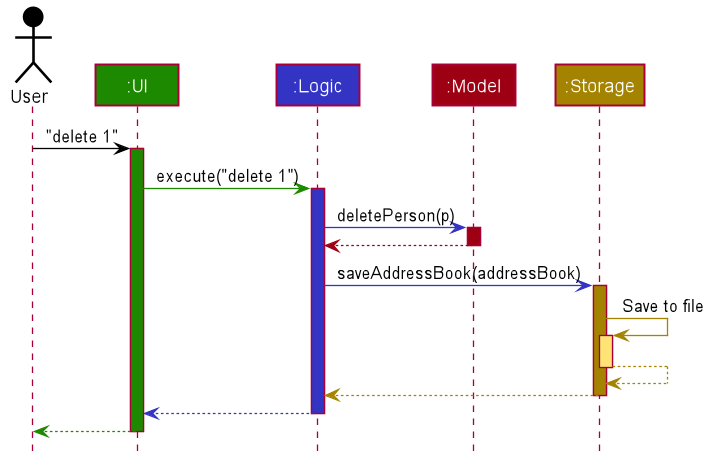
Each of the four main components (also shown in the diagram above),
- defines its API in an
interfacewith the same name as the Component. - implements its functionality using a concrete
{Component Name}Managerclass (which follows the corresponding APIinterfacementioned in the previous point.
For example, the Logic component defines its API in the Logic.java interface and implements its functionality using the LogicManager.java class which follows the Logic interface. Other components interact with a given component through its interface rather than the concrete class (reason: to prevent outside component’s being coupled to the implementation of a component), as illustrated in the (partial) class diagram below.
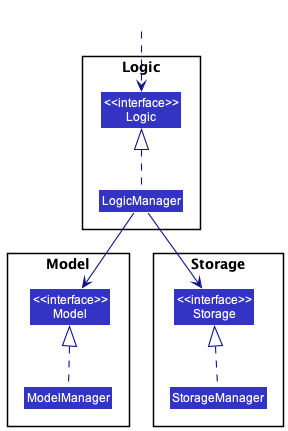
The sections below give more details of each component.
UI component
The API of this component is specified in Ui.java
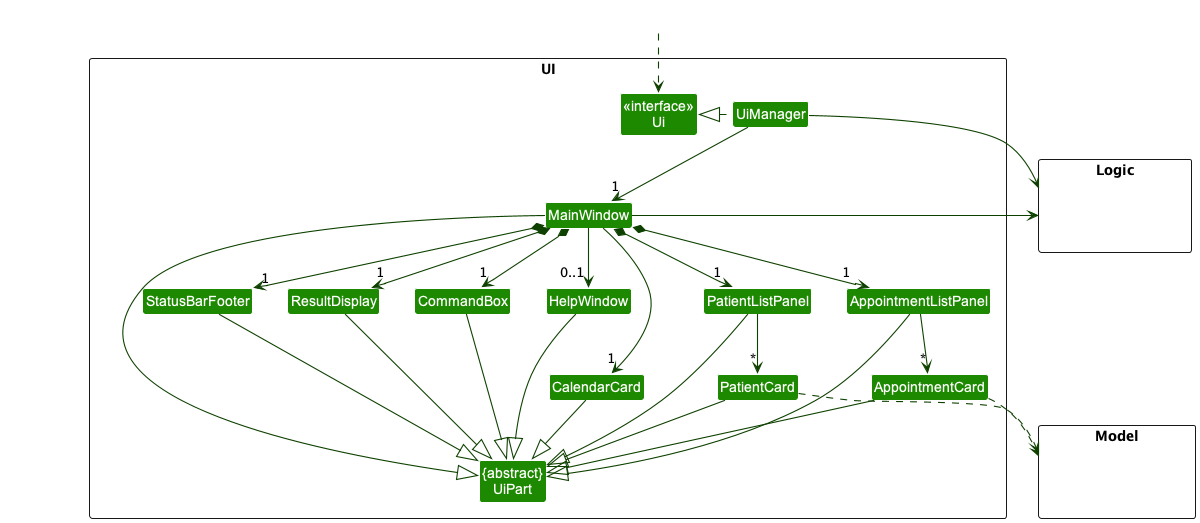
The UI consists of a MainWindow that is made up of parts e.g.CommandBox, ResultDisplay, AppointmentListPanel, PatientListPanel, StatusBarFooter etc. All these, including the MainWindow, inherit from the abstract UiPart class which captures the commonalities between classes that represent parts of the visible GUI.
The UI component uses the JavaFx UI framework. The layout of these UI parts are defined in matching .fxml files that are in the src/main/resources/view folder. For example, the layout of the MainWindow is specified in MainWindow.fxml
The UI component,
- executes user commands using the
Logiccomponent. - listens for changes to
Modeldata so that the UI can be updated with the modified data. - keeps a reference to the
Logiccomponent, because theUIrelies on theLogicto execute commands. - depends on some classes in the
Modelcomponent, as it displaysPatientandAppointmentobjects - residing in the
Model.
Logic component
API : Logic.java
Here’s a (partial) class diagram of the Logic component:
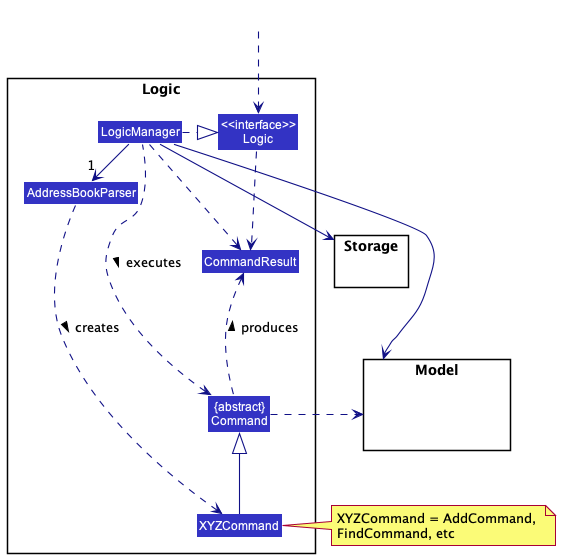
How the Logic component works:
- When
Logicis called upon to execute a command, it uses theAddressBookParserclass to parse the user command. - This results in a
Commandobject (more precisely, an object of one of its subclasses e.g.,AddCommand) which is executed by theLogicManager. - The command can communicate with the
Modelwhen it is executed (e.g. to add a Patient). - The result of the command execution is encapsulated as a
CommandResultobject which is returned back fromLogic.
The Sequence Diagram below illustrates the interactions within the Logic component for the execute("delete 1") API call.
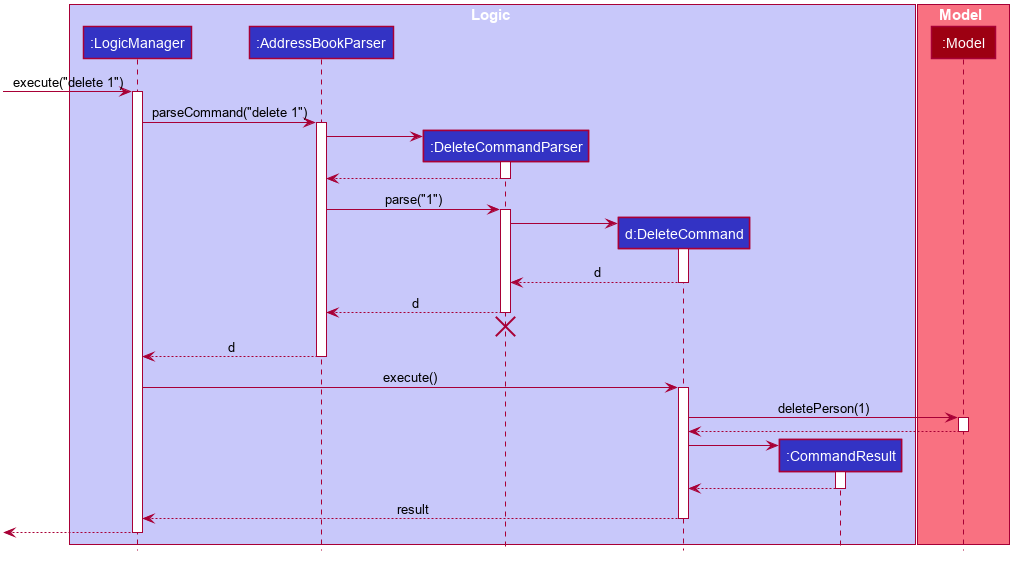
DeleteCommandParser should end at the destroy marker (X) but due to a limitation of PlantUML, the lifeline reaches the end of diagram.
Here are the other classes in Logic (omitted from the class diagram above) that are used for parsing a user command:
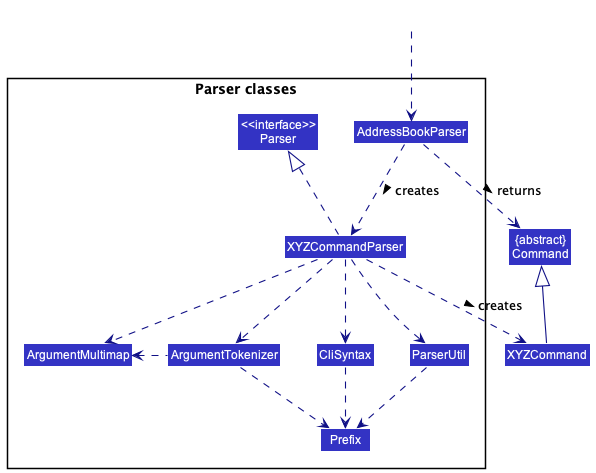
How the parsing works:
- When called upon to parse a user command, the
AddressBookParserclass creates anXYZCommandParser(XYZis a placeholder for the specific command name e.g.,AddCommandParser) which uses the other classes shown above to parse the user command and create aXYZCommandobject (e.g.,AddCommand) which theAddressBookParserreturns back as aCommandobject. - All
XYZCommandParserclasses (e.g.,AddCommandParser,DeleteCommandParser, …) inherit from theParserinterface so that they can be treated similarly where possible e.g, during testing.
Model component
API : Model.java
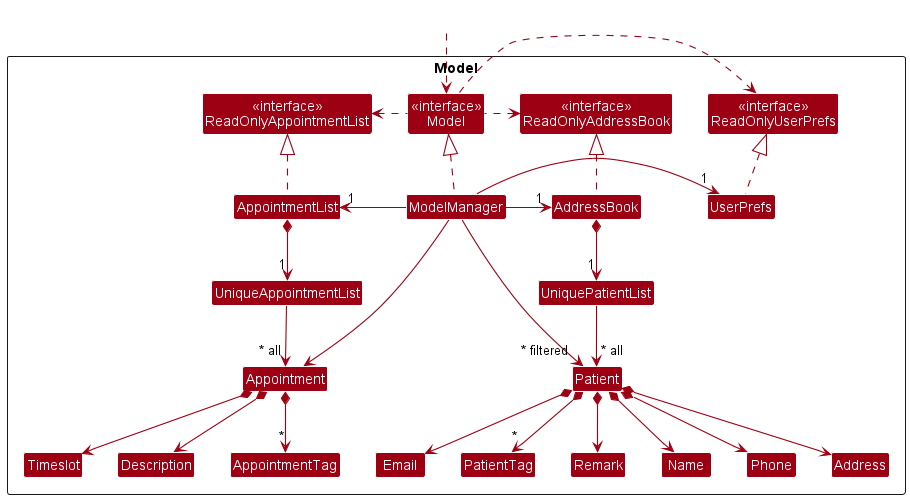
The Model component,
- stores the address book data i.e., all
Patientobjects (which are contained in aUniquePatientListobject), and allAppointmentobjects (which are contained in aUniqueAppointmentListobject). - stores the currently ‘selected’
PatientandAppointmentobjects (e.g., results of a search query) as a separate filtered list which is exposed to outsiders as an unmodifiableObservableList<Patient>/ObservableList<Appointment>that can be ‘observed’ e.g. the UI can be bound to this list so that the UI automatically updates when the data in the list change. - stores a
UserPrefobject that represents the user’s preferences. This is exposed to the outside as aReadOnlyUserPrefobjects. - does not depend on any of the other three components (as the
Modelrepresents data entities of the domain, they should make sense on their own without depending on other components)
Tag list in the AddressBook, which Patient references. This allows AddressBook to only require one Tag object per unique tag, instead of each Patient needing their own Tag objects.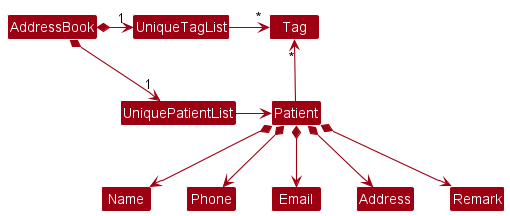
Storage component
API : Storage.java
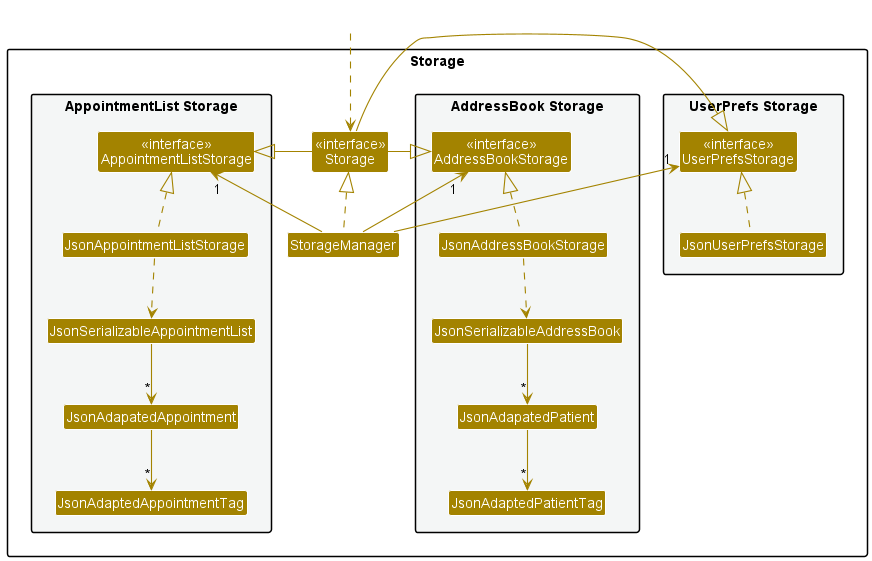
The Storage component,
- can save both address book data and user preference data in json format, and read them back into corresponding objects.
- inherits from
AddressBookStorage,AppointmentListStorageandUserPrefStorage, which means it can be treated as either one (if only the functionality of only one is needed). - depends on some classes in the
Modelcomponent (because theStoragecomponent’s job is to save/retrieve objects that belong to theModel)
Common classes
Classes used by multiple components are in the seedu.addressbook.commons package.
Implementation
This section describes some noteworthy details on how certain features are implemented.
Add patient (add_patient) command
Overview
Adds a patient to the patient list.
Implementation
Steps executed in adding a patient:
-
The user executes
add_patient n/John…to add a new patient. -
AddPatientCommandchecks if the fields are valid and if the patient already exists. -
AddPatientCommandcallsModel#addPatient(), which adds the patient to theUniquePatientList. -
The application will then save the patient into the
UniquePatientListand display the patient added.
The sequence diagram below shows how AddPatientCommand is parsed:
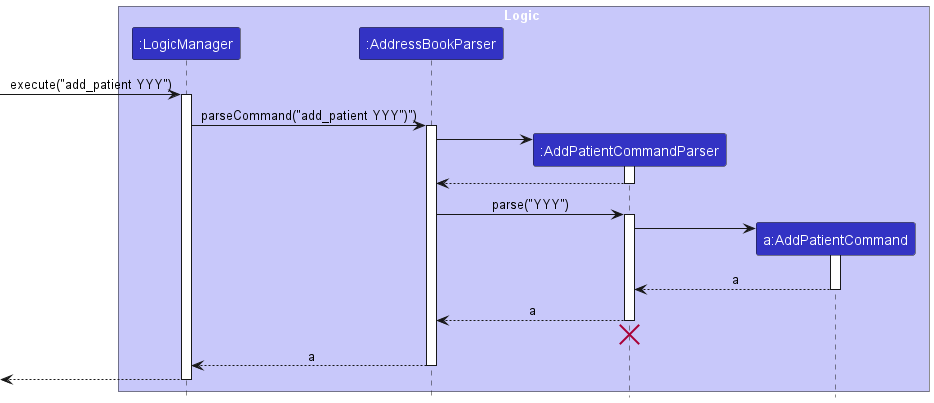
The sequence diagram below shows how AddPatientCommand works:
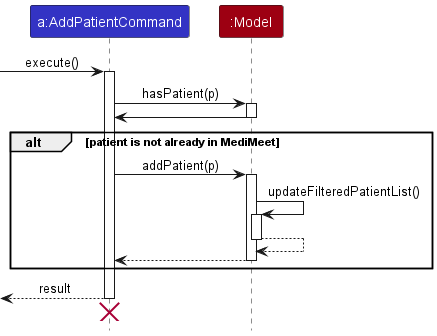
Design considerations
Instead of having separate commands for adding patients and appointments, we could have a single add command and use it to add both patients and appointments as well as any other things we could add to the application in future. However, we went with the separate command implementation since:
- The adding of separate commands was easier to implement.
- We currently only support adding patients and appointments, for which it would be overkill to implement the other choice.
- Having a general add command would add too many prefixes to the command, which would be troublesome for both the user and the developer to handle.
Drawbacks of the current implementation:
- Remembering the different commands for addition might be troublesome for the user.
Edit patient (edit_patient) command
Overview
Edits a patient in the patient list. Patient names cannot be modified.
Implementation
The edit command edits a patient in the patient list by first finding the patient, creating a new EditPatientDescriptor based on the original patient, modifying that object with the given parameters, then replacing the patient in the model’s patient list with a new patient constructed using the given EditPatientDescriptor.
Design considerations
One way to reduce the amount of overhead in each edit command is to store only the relevant changes for each edit command in EditPatientDescriptor. This would remove the need to make a copy of every field of the original patient which would save some time. However, this would require EditCommand#execute() to have to check for each field’s presence, through something like an Optional. This would also involve making Patient mutable, which would make it difficult to ensure that the patient list stays valid after various commands.
Add appointment (add_appt) command
Overview
Adds an appointment to the appointment list. Adding an appointment updates the calendar as well.
Implementation
Steps executed in adding a patient:
-
The user executes
add_appt n/John…to add a new appointment. -
AddAppointmentCommandchecks if the fields are valid, if the patient is already exists and if the appointment already exists. -
AddAppointmentCommandcallsModel#addAppointment(), which adds the appointment to theUniqueAppointmentList. -
The application will then save the appointment into the
UniqueAppointmentListand display the appointment added and update the calendar.
The sequence diagram below shows how AddAppointmentCommand is parsed:
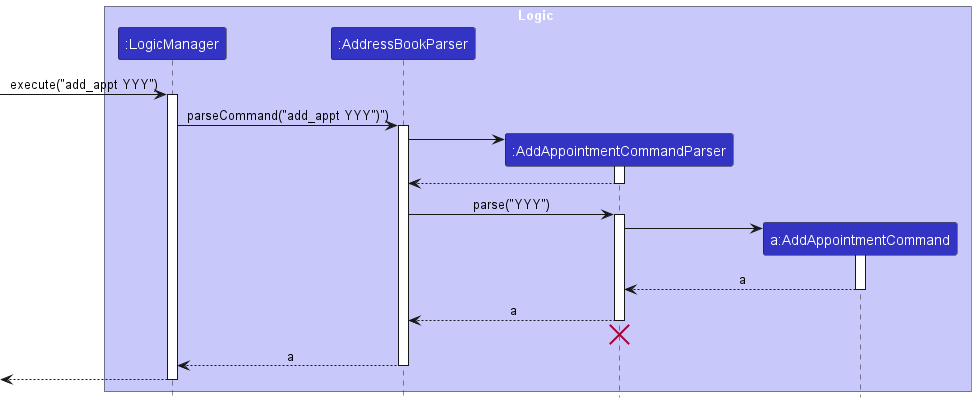
The sequence diagram below shows how AddAppointmentCommand works:
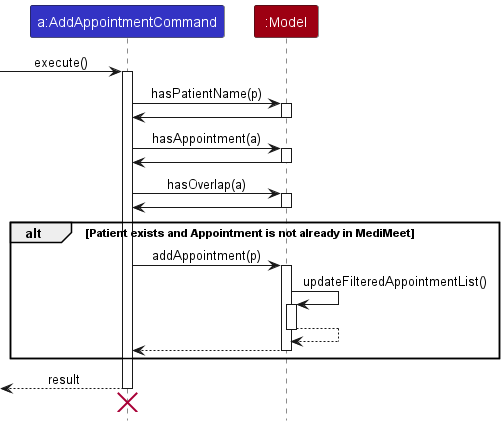
Design considerations
Similar to add patient, instead of having separate commands for adding patients and appointments, we could have a single add command and use it to add both patients and appointments as well as any other things we could add to the application in future.
More details have already been discussed in the add_patient section.
Edit appointment (edit_appt) command
Overview
Edits an appointment in the appointment list. Editing appointment may update calendar if there is a change in date/time.
Implementation
The edit appointment command edits an appointment in the appointment list by finding the appointment, creating a new EditAppointmentDescriptor based on the original appointment, modifying that object with the given parameters, then replacing the appointment in the model’s appointment list with a new appointment constructed using the given EditAppointmentDescriptor.
Design considerations
Similar to edit, storing the relevant changes for each edit command instead of storing every field of the appointment would make the edit appointment command more efficient. However, making any model mutable is undesirable as immutability allows us to easily ensure certain properties about the internal list of patients and appointments.
Find patient (find_patient) and find patient by details (find_patient_details) commands
Overview
Finds a patient from the patient list and updates the displayed patient list. find will only match keywords to patient names, while find_details will match keywords to all of a patient’s fields, including address and tags.
Implementation
The find and find details commands offer two ways of finding a patient to view their info. find is less comprehensive, and only searches for by patient name, while find_details tries to find a match in a patient’s details, including their phone, address, email and tags. Both utilise a Predicate<Patient> in order to filter model’s appointment list via Model#updateFilteredPatientList(Predicate<Patient>). find uses a NameContainsKeywordsPredicate, while find_details uses a DetailsContainKeywordsPredicate.
Both predicates work in a similar fashion as they implement Java’s base Predicate interface. NameContainsKeywordsPredicate#test(Patient) takes the patient’s full name, turns it into a List<String>, and checks if any of the keywords match any word in the name. DetailsContainKeywordsPredicate#test(Patient) calls Patient#getDetailsAsList() and matches the keywords against that list of all the patient’s details instead.
Design considerations
The two commands are very similar. Currently, they only differ in their predicate’s type, and have the same execute method implementation. An alternative way of implementing find_details would be to change FindCommand’s constructor to accept a Predicate<Patient> instead, and FindCommandParser to create the correct type of Predicate.
We chose to use two different commands as we expect to expand upon the find commands differently in the future, such as allowing partial matches for find but not find_details. The details of a patient often include too many words for partial matching to be relevant. Thus, decoupling the commands from each other allows future extension of the commands to be easier.
Find appointment (find_appt) command
Overview
Finds an appointment from the appointment list given a time or timeslot and updates the displayed appointment list. If only one time is provided, appointments that occur during that time will be found. If two times are provided, all appointments that occur anytime during that time period will be found.
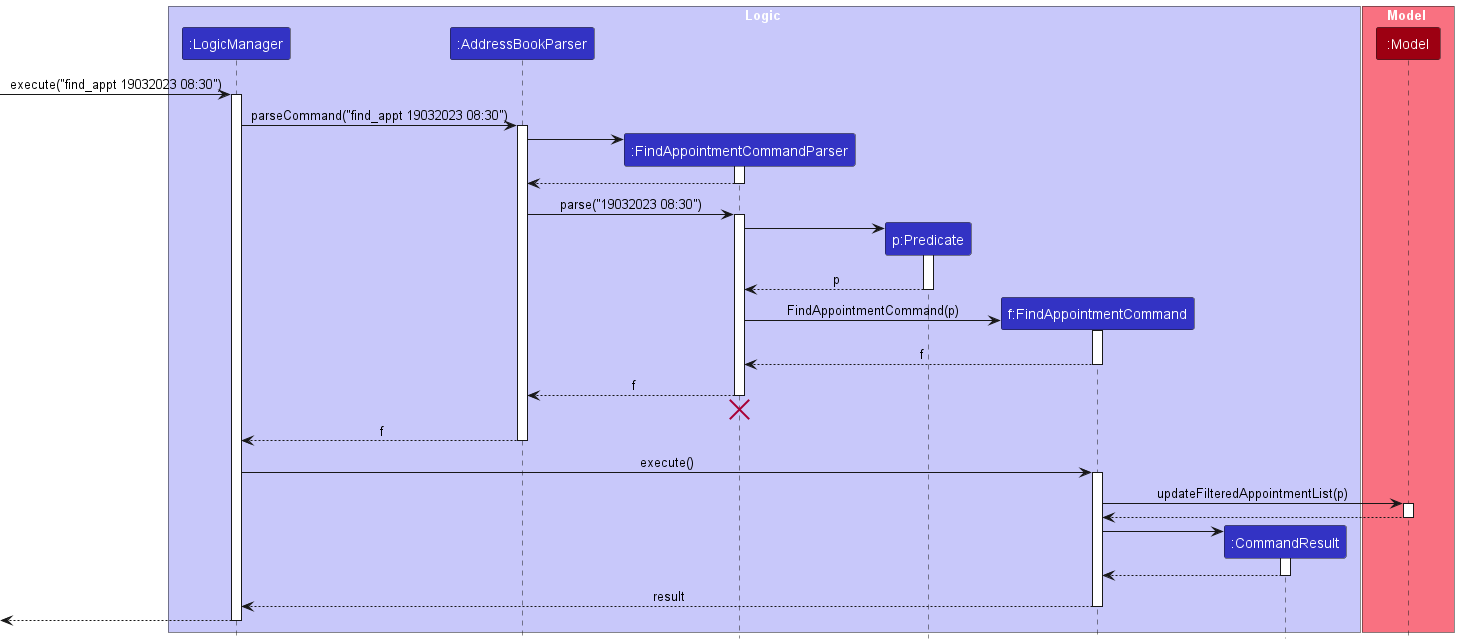
A more detailed view of the way the predicate is created is shown below.
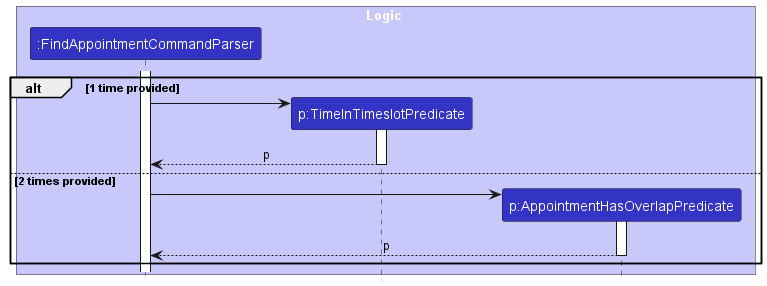
Implementation
The find appointment command utilises a Predicate<Appointment> in order to filter model’s appointment list via Model#updateFilteredAppointmentList(Predicate<Appointment>). The type of Predicate is determined during parsing, where a single date time in the command will use a TimeInTimeslotPredicate, while two date times in the command will result in a AppointmentDuringTimePredicate being used instead.
TimeInTimeslotPredicate#test(Appointment) checks if the time in the command is during the timeslot of the given appointment. AppointmentDuringTimePredicate#test(Appointment) checks if the given timeslot in the command overlaps with the timeslot of the given appointment.
Design considerations
We chose to use a single command instead of two different commands like find and find_details since the functionality of the two types of appointment finding commands is very similar, and unlikely to change in the future.
Today (today) command
Overview
The today command updates the appointment list to show appointments that occur today.
Implementation
The command is equivalent to running the find_appt command with the start time being 00:00 of the current date, and the end time being 23:59 of the current date. For more implementation details, refer to the find_appt command.
Delete patient (delete_patient) command
Overview
Deletes a patient from the patient list. Also deletes any appointments for the patient from the appointment list. This will update calendar accordingly.
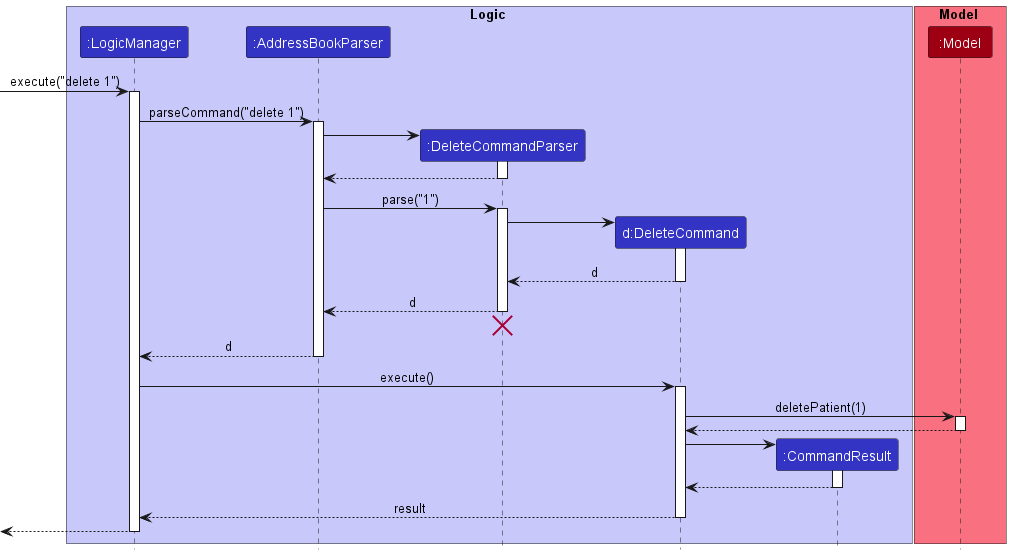
Implementation
The delete patient command allows the user to delete an existing patient from MediMeet. This is executed by filtering model list via Model#getPatientList() and obtaining a lastShownList list. The patient to be removed is identified by the index according to the filtered list. All appointments related to the patient will also be deleted. This is executed in the ModelManager by using a for loop to remove appointments with the target patient name.
Delete appointment (delete_appt) command
Overview
Deletes an appointment from the appointment list. Calendar is updated accordingly.
Implementation
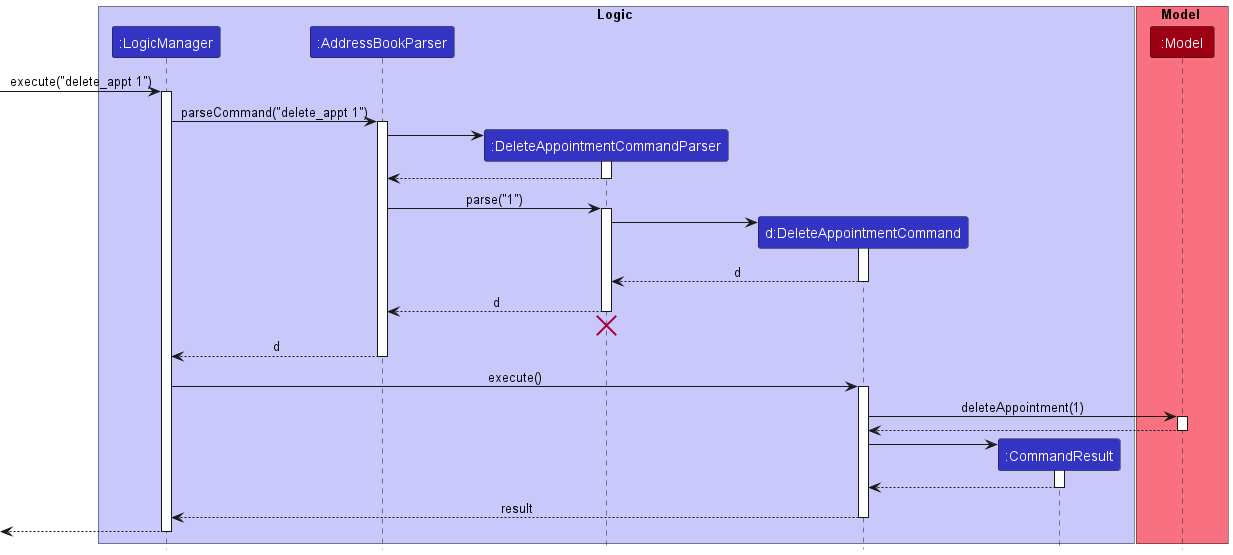
The delete appointment command allows the user to delete an existing appointment from MediMeet. This is executed by filtering model list via Model#getAppointmentList() and obtaining a lastShownList list. The appointment to be removed is identified by the index according to the filtered list.
Design considerations
We originally wanted to identify Appointments by their AppointmentId instead of their index as we expect to identify each appointment by their own unique IDs. However, we chose to use indexes in a similar fashion to patients so that users would not need to confuse themselves with two different types of commands.
Add patient notes (remark_patient) command
Overview
Adds a note to an existing patient in the patient list.
Implementation
The add patient notes command adds a remark or note as a field to an existing patient in the patient list. This is done following the same flow as the edit_patient command, i.e, the command edits an existing remark field for the patient.
Design considerations
We debated on whether we wanted to make the Remark field editable but decided against it in the end.
These were the factors informing our decision:
- If we decided to make the field editable, appending any remark to the previous remark would have been easy, but removing any part of the previous remark would be quite difficult without making the command format unnecessarily complex.
- If we decided to make the field editable, we would possibly need to add another UI element just to handle remarks in order to create the existing UI uncluttered.
- On the other hand, editing remarks would make it easier for doctors to maintain patient records.
In the end, we settled on not making the Remark field editable for ease of implementation.
Help (help) command
Overview
Creates popup message to assist help.
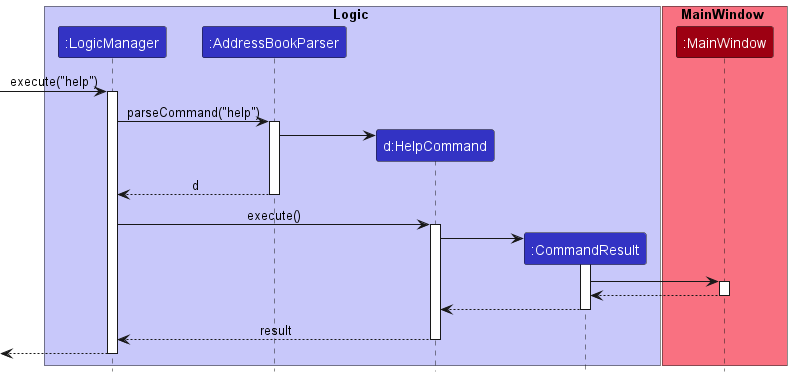
Implementation
The help command creates a pop up window message redirecting the user to the user guide. This is executed by passing a boolean showHelp = true into CommandResult. In MainWindow, the boolean CommandResult.isShowHelp() is set to true and will execute the handleHelp() method. This method will check if the help window is already showing. If it is not, it will open the window for the user.
View patient card (view) command
Overview
Creates popup message for user to fully view patient card of desired index.
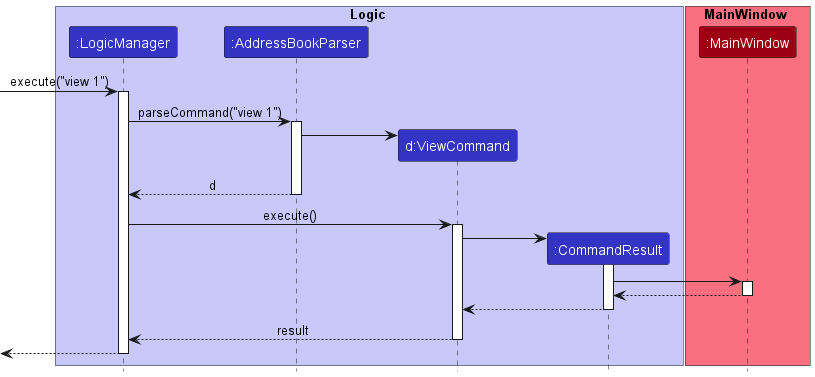
Implementation
The view command creates a pop up window message displaying the patient card to the user. This is executed by passing a boolean showHelp = true as well as the index of the desired patient into CommandResult. In MainWindow, the boolean CommandResult.isView() is set to true and will execute the handleView() method. This method will check if the view window is already showing. If it is not, it will open the window for the user.
List patients (list_patient) command
Overview
Lists all patients in the patient list in the patient panel.
Implementation
list.execute(Model model) updates the filtered patient list in model to show all patients by passing the predicate PREDICATE_SHOW_ALL_PATIENTS to model.updateFilteredPatientList(Predicate<Patient> predicate). This predicate is a static field in Patient that returns true for all patients.
List appointments (list_appt) command
Overview
Displays all appointments in ModelManager.appointmentList to the appointment panel. This will update the calendar accordingly.
Implementation
ListAppointmentCommand.execute(Model model) updates the filtered appointment list in model to show all appointments by passing the predicate PREDICATE_SHOW_ALL_APPOINTMENTS to model#updateFilteredAppointmentList(Predicate<Appointment> predicate). This predicate is a static field in Appointment that returns true for all appointments. The calendar is then updated by calling CalendarCard.addAppointmentsToCalendar(model.getFilteredAppointmentList()).
Clear (clear) command
Overview
The clear command deletes all patients and appointments from the patient and appointment list respectively. This will update the calendar accordingly.
Implementation
ClearCommand.execute(Model model) passes a new AddressBook() to model#setAddressBook() and a new AppointmentList() to model#setAppointmentList(). This will clear the patient and appointment list respectively.
Exit (exit) command
Overview
The exit command exits the application.
Documentation, logging, testing, configuration, dev-ops
Appendix: Requirements
Product scope
Target user profile:
- is a receptionist for a small clinic, or a doctor who is a General Practitioner (GP)
- has a need to manage a significant number of contacts
- prefer desktop apps over other types
- can type fast
- prefers typing to mouse interactions
- is reasonably comfortable using CLI apps
Value proposition: MediMeet enables individual doctors or small clinics to effectively manage patient details and appointments, and saves costs by reducing the need for Patiental assistants or appointment managers.
User stories
Priorities: High (must have) - `* * *`,
Medium (nice to have) - `* *`,
Low (unlikely to have) - `*`
| Priority | As a … | I want to … | So that I can… |
|---|---|---|---|
* * * |
user | view details about my patients | I can see everything I need to know about them at a glance |
* * * |
user | add a new patient to the addressbook | I can have new patients |
* * * |
user | edit patients’ details | I can update patient details |
* * * |
user | find a particular patient’s details | I can easily locate patients |
* * * |
user | keep records of a patient | I can check their medical history |
* * * |
user | quickly add notes about a patient | I can keep an accurate and up-to-date record of their medical history |
* * * |
user | add patient appointments | I can schedule and keep track of all my patient visits |
* * * |
user | view upcoming appointment | I can see when my next appointment will be |
* * * |
user | view the number of patients I have to see in a day | I can gauge my workload |
* * * |
user | navigate the ui using keyboard commands | I work faster and more efficiently |
* * * |
user | mark appointments as done | I can remove it from my calendar |
* * * |
user | access help guide | I can be assisted when I have trouble using MediMeet |
* * * |
user | delete appointments | I can remove patients who cancelled appointments |
* * * |
user | save data to memory | I can store the data after closing the application |
* * * |
user | retrieve data from memory | I can have my saved data after restarting the application |
* * * |
user | delete a patient from the address book | I can remove data for former patients |
* * |
user | automate appointment assignment | I don’t have to manually add appointments |
* * |
user | access different templates for emailing different users | I can quickly send standard emails to various users |
* * |
user | send mass emails | I don’t have to send them indivually if I can’t make it that day |
* * |
user | set my availability | I can block off time for tasks or meetings |
* * |
user | view my appointments and patient information on any device | I can access these details from anywhere |
* * |
user | add sample data | I can test out MediMeet |
* * |
user | purge all data | I can remove sample or confidential data |
* * |
user | filter my appointments by date, patient name, or appointment type | I can find the data I need quickly |
* * |
user | add billing info | I can manage patient financials centrally |
* * |
user | add appointments to calendar | I can view my schedule at a glance |
* |
user | share patient details with other doctors | other doctors can access the necessary details |
* |
user | login to the system | I can prevent malicious actors from accessing my data |
* |
user | reset my password | I still have access to my account if I forget my password |
* |
user | delete my account | I can remove all my data when it is no longer needed |
* |
user | can change my password if needed | I can ensure the security of my account |
Use cases
(For all use cases below, the System is the MediMeet and the Actor is the user, unless specified otherwise)
Use case: Delete a Patient
MSS
- User requests to list Patients
- MediMeet shows a list of Patients
- User requests to delete a specific Patient in the list
-
MediMeet deletes the Patient
Use case ends.
Extensions
-
2a. The list is empty.
Use case ends.
-
3a. The given index is invalid.
-
3a1. MediMeet shows an error message.
Use case resumes at step 2.
-
Use case: Set availability
MSS:
- User requests to set availability.
- MediMeet asks for date/time of availability.
- User enters date/time of availability.
- MediMeet sets the date/time of availability for the user. Use case ends.
Extensions:
-
3a. The given index is invalid.
- 3a1. MediMeet requests for a valid time/time input.
- 3a2. User provides a valid date/time input.
Steps 3a1-3a2 are repeated until a valid input is provided. Use case resumes at step 4.
Use case: View patient appointments and details
MSS:
- User requests to view patient appointments and details.
- MediMeet shows the list of patients that match the request.
- User selects the desired patient.
- MediMeet displays the patient appointments and details. Use case ends.
Extensions:
-
1a. MediMeet cannot find any patients that match the search request.
- 1a1. MediMeet requests for a valid search request.
- 1a2. User provides a valid search request.
Steps 1a1-1a2 are repeated until a valid input is provided. Use case resumes at step 2.
Use case: Filter appointments
MSS:
- User requests to filter appointments.
- MediMeet asks the user to enter the criteria to filter appointments by.
- User enters the criteria to filter appointments by.
- MediMeet shows the list of appointments that match the request. Use case ends.
Extensions:
-
3a. MediMeet cannot find any patients that match the search request.
- 3a1. MediMeet requests for a valid search request.
- 3a2. User provides a valid search request.
Steps 3a1-3a2 are repeated until a valid input is provided. Use case resumes at step 4.
{More to be added}
Use case: UC1 - Edit patient details
MSS
- User requests to edit the details of a patient.
- MediMeet shows the list of patients that match the search request.
- User selects the desired patient.
- MediMeet displays the patient details.
- User provides the edited patient details.
-
MediMeet edits the details of the patient and displays the new patient details.
Use case ends.
Extensions
- 1a. MediMeet cannot find any patients that match the search request.
- 1a1. MediMeet requests for a valid search request.
- 1a2. User provides a valid search request.
- Steps 1a1-1a2 are repeated until a valid search request is provided.
- Use case resumes from step 2.
- 5a. MediMeet detects an error in the entered data.
- 5a1. MediMeet requests for the correct data.
- 5a2. User enters new data.
- Steps 5a1-5a2 are repeated until the data entered are correct.
- Use case resumes from step 6.
Use case: UC7 - Add note about a patient
MSS
- User requests to add a note to a patient.
- MediMeet shows the list of patients that match the request.
- User selects the desired patient.
- MediMeet displays the patient details.
- User provides the new note.
- MediMeet adds the note to the patient and displays the new patient details and notes. Use case ends.
Extensions
- 1a. No patients match the search request.
- 1a1. MediMeet requests for a valid search request.
- 1a2. User provides a valid search request.
- Steps 1a1-1a2 are repeated until a valid search request is provided.
- Use case resumes from step 2.
Use case: UC8 - Add patient appointment
MSS
- User requests to add appointment and enters the desired description and desired patient to add the appointment for.
- MediMeet shows the list of patients that match the request.
- User selects the desired patient.
- MediMeet adds the appointment and updates the calendar.
- MediMeet displays the patient’s details. Use case ends.
Extensions
- 1a. MediMeet detects an error in the entered data.
- 1a1. MediMeet requests for the correct data.
- 1a2. User enters new data.
- Steps 1a1-1a2 are repeated until the data entered are correct.
- Use case resumes from step 2.
- 1b. The desired patient is not provided.
- 1b1. MediMeet requests for the patient details.
- 1b2. User enters patient details.
- Steps 1b1-1b2 are repeated until the data entered are correct.
- Use case resumes from step 2.
- 1c. No patients match the desired patient details.
- 1c1. MediMeet requests for valid patient details.
- 1c2. User provides valid patient details.
- Steps 1c1-1c2 are repeated until a valid search request is provided.
- Use case resumes from step 2.
Non-Functional Requirements
- Should work on any mainstream OS as long as it has Java
11or above installed. - A user with above average typing speed for regular English text (i.e. not code, not system admin commands) should be able to accomplish most of the tasks faster using commands than using the mouse.
- Should load quickly and be responsive, even with a large amount of patient data.
- Should be reliable, with minimal errors that could impact the doctor’s ability to manage their appointments and patient details.
- Should use clear and concise language, icons, and design elements to help the doctor understand the information presented and the actions they can take.
- Should provide clear and easily accessible help and documentation, including FAQs and tutorials, to assist the doctor in using the platform effectively.
- Should be designed to prevent errors and provide clear, actionable error messages if errors occur, so that the doctor can quickly correct any issues.
Glossary
- Mainstream OS: Windows, Linux, Unix, OS-X
- Private contact detail: A contact detail that is not meant to be shared with others
- Availability: The date/time the user is open to taking appointments for
Known feature flaws
-
viewcommand popup:- The popup window showing patient information is too small, and needs to be resized manually. Refer: https://github.com/AY2223S2-CS2103T-W12-4/tp/issues/109
- Proposed solution : Set minimum size for view command window
- view popup cannot be closed via the CLI: refer https://github.com/AY2223S2-CS2103T-W12-4/tp/issues/109 for more details.
- Proposed solution : Add a shortcut to close the popup window.
- The popup does not provide a label for each field currently (for example, the user’s email is not labelled as “Email:”). Refer: https://github.com/AY2223S2-CS2103T-W12-4/tp/issues/114
- Proposed solution : Add labels to the fields in the view command popup
- The popup window showing patient information is too small, and needs to be resized manually. Refer: https://github.com/AY2223S2-CS2103T-W12-4/tp/issues/109
- The length of the patient’s fields are not limited. If the user inputs an arbitrarily long input for any of the fields, the display of the application will be messed up. Refer: https://github.com/AY2223S2-CS2103T-W12-4/tp/issues/134 for more details.
- Proposed solution : limit the length of each field to reasonable numbers. For example, addresses and emails can be limited to 300 characters, and phone numbers can be limited to 20 characters.
- Calendar related bugs:
- The popup displayed when a date is clicked does not disappear when the user clicks outside the calendar.
Appendix: Instructions for manual testing
Given below are instructions to test the app manually.
Launch and shutdown
-
Initial launch
-
Download the jar file and copy into an empty folder
-
Double-click the jar file Expected: Shows the GUI with a set of sample patients and appointments. The window size may not be optimum. A sample of the expected result is shown below:
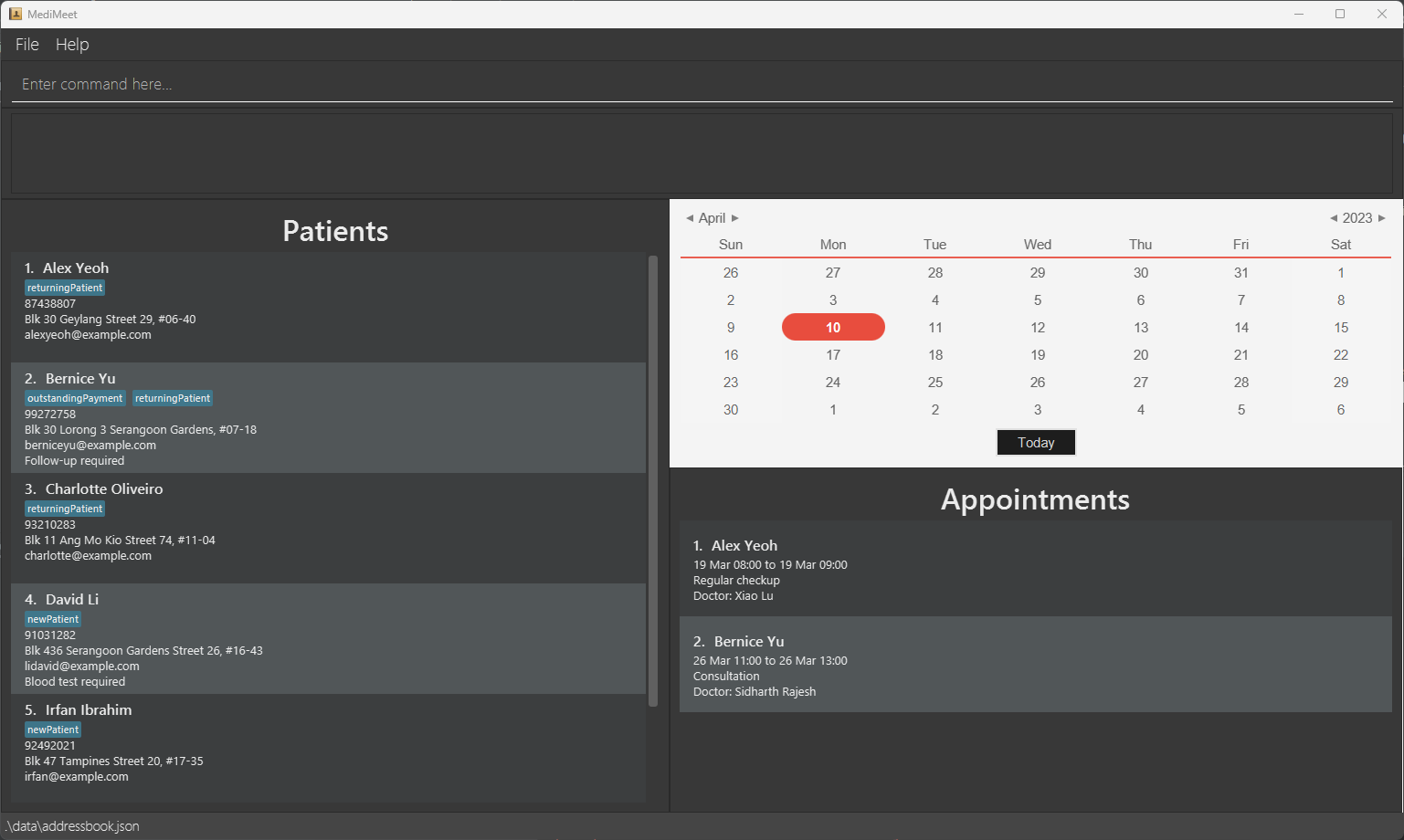
-
-
Saving window preferences
-
Resize the window to an optimum size. Move the window to a different location. Close the window.
-
Re-launch the app by double-clicking the jar file.
Expected: The most recent window size and location is retained.
-
-
{ more test cases … }
Deleting a Patient
-
Deleting a Patient while all Patients are being shown
-
Prerequisites: List all Patients using the
list_patientcommand. Multiple Patients in the list. -
Test case:
delete_patient 1
Expected: First contact is deleted from the list. Details of the deleted contact shown in the status message. Timestamp in the status bar is updated. -
Test case:
delete_patient 0
Expected: No Patient is deleted. Error details shown in the status message. Status bar remains the same. -
Other incorrect delete commands to try:
delete_patient,delete_patient x,...(where x is larger than the list size)
Expected: Similar to previous.
-
-
{ more test cases … }
Saving data
-
Dealing with missing/corrupted data files
- {explain how to simulate a missing/corrupted file, and the expected behavior}
-
{ more test cases … }